- Slow performance
Have you noticed if it takes longer than normal for your computer to boot up to the desktop? Once you’re logged in are you waiting too long for your programs to startup? More than likely you have some form of malware on your machine. Malware has the tendency to slow down your system, applications and overall functionality of the PC.
If you do notice something like this and you are not using any resource-heavy programs or applications, keep in mind It could also be a lack of memory available, a fragmented system, lack of space on your hard drive or maybe a hardware issue affecting your drive. Hopefully that is the case instead of malware.
- Pop ups

Another sign of malware is represented by unwanted pop-up windows. Unexpected (and annoying) pop-ups are typical signs of a spyware/ adware infection. To avoid potential spyware via pop ups:- avoid clicking on suspicious pop-up windows
- do not download the recommended software listed on the pop ups
- be careful when downloading free applications (always check to see if unnecessary software will be installed, i.e. un-check the checkboxes)
If you do notice your system has pop ups, consider using malware removal tools such as Malwarebytes, Spybot Search and Destroy, Lavasoft’s Ad-Aware.
- Weird web-browser (IE, Chrome, Firefox) activity
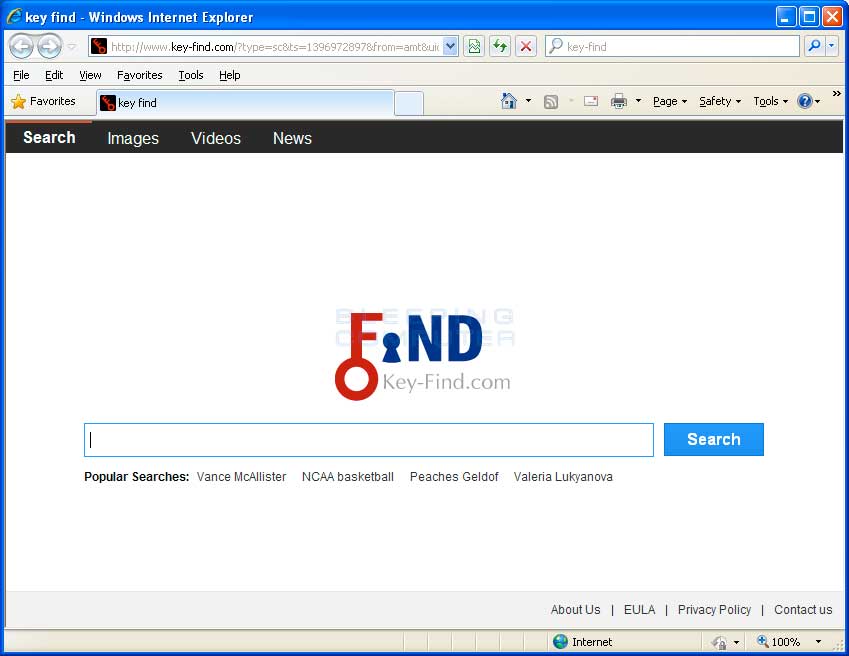
Have you noticed if your browser home page changed to a random site? Are there toolbars placed at top of your web browser? If you try to go to one of your favorite sites, are you re-directed to another unrelated site? These could be symptoms of malware. Malware can install unwanted browser configurations, change the browsers home page, redirect you to unexpected sites, install toolbars, and/ or open unwanted Search engines. One way this can happen is when you visit a website and you accidentally click an malicious online ad or a unexpected pop-up window.The action that follows triggers a download/ install malicious software.If you notice this activity, run a complete scan with your Anti-Virus software asap. Your machine at the very minimum should have antivirus programs such as Microsoft Security Essentials, Avast, or AVG. These type of threats may not be initially captured by your anti-virus software so it wont hurt to run additional scans with the anti-spyware programs mentioned in point #2.
- Suspicious hard drive activity
Another warning sign of a potential malware infection on your system is unusual hard drive activity. If you notice that your disk continues to have excessive activity (performing either very, very slow or sounding as though your computer is about to take off) this could be a good indicator to check your system for malware. More than likely there are malicious processes running which affects the production of the overall system.
- Anti-Virus software / features disabled
When trying to run scans on your machine, you notice that your antivirus isn’t working anymore or the update feature appears to be disabled. Believe it or not there some malware programs that are designed to disable anti-virus/ security programs. Remember the overall goal of malware is to steal information from your system without any interruption.
Some variants of malware will even prevent you from accessing security vendor websites. I experienced this when I was attempting to remove the conficker virus one time and could not get to security vendor websites like Symantec or McAfee sites as part of my troubleshooting. If you experience this situation more than likely your system has been infected with malware.
Always try to keep your system virus free and that starts with looking out for the signs of infection listed above.
